Save Your Stellaris Mod Playset Before a Game Update
Game updates frequently break mods, and mod updates often break your saved multiplayer games because players don't reliably get them at the same time. Here is how to use Irony Mod Manager to create a stable, unchanging mod pack. You can combine it with the Steam beta menu to have an unchanging checksum that will always work with the version of the game it was made for.
Step 1: Make your mod playset as usual
In the Paradox launcher (or Irony if you already use it), set up your mods in a playset as usual, and test them out ingame. This is the most important step, because once we're done, it will be difficult to change.
Each mod should list its recommended load order in its description, but if you need tips for setting a load order, the wiki has guidelines here.
Step 2: Get Irony Mod Manager
Download and install Irony. Instructions are on the linked page.
Step 3: Create a merged mod
Import your playset
Open up Irony Mod Manager.
If you are an Irony user already, then select your collection.
Otherwise, for Paradox launcher users, make sure your desired playset is selected in the Paradox launcher, then close it.
Then in Irony, import from the launcher: In the top middle, click the three-dot menu next to Import, and select Import From Paradox Launcher.
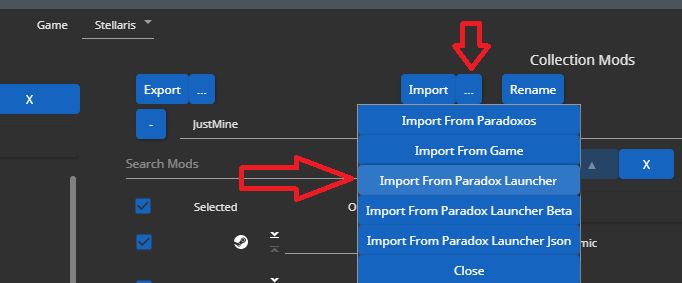
Merge your playset
Click Merge in the top right, then select Basic. Irony will create one local megamod containing the files from all mods in your playset.
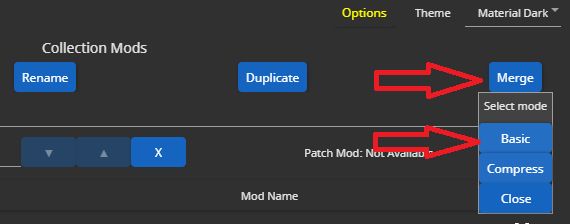
Aside: Merge Compress If you will not be uploading this merged mod, then you can select Compress instead. The game usually loads compressed mods faster, but this will create a compressed local copy of every mod in the playset. More info can be found in the Irony documentation.
Aside: Resolving Conflicts I do not recommend resolving mod conflicts in Irony unless you are an experienced modder. A conflict is not necessarily a bug, and properly resolving conflicts requires in-depth knowledge of modding Stellaris and of the mods that are conflicting. There's no point in clicking Resolve without thought. The easier way to resolve conflicts is by not using conflicting mods, or by setting your load order properly.
Tada!
Back in the Paradox launcher, you may now select your merged mod in your playset like any other mod. It will be named the same as your existing playset with (Merged) prepended. I recommend adding it to a new playset by itself and naming the playset after the current game version.
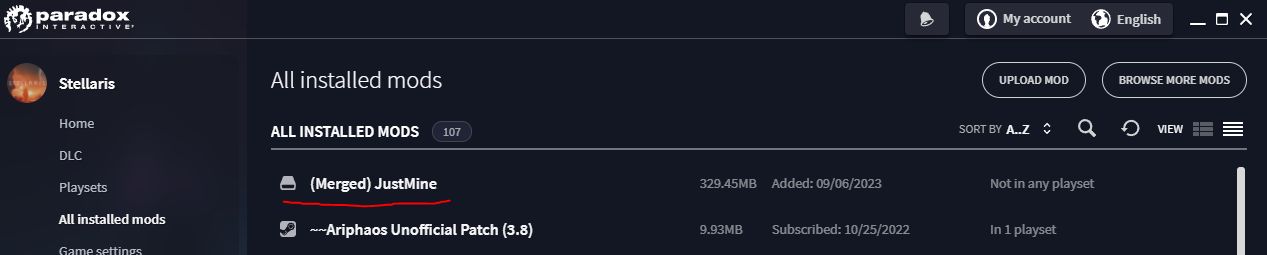
Step 4: Upload to Steam (optional – for multiplayer games)
- Upload your merged mod to Steam. More info on the Stellaris WIki.
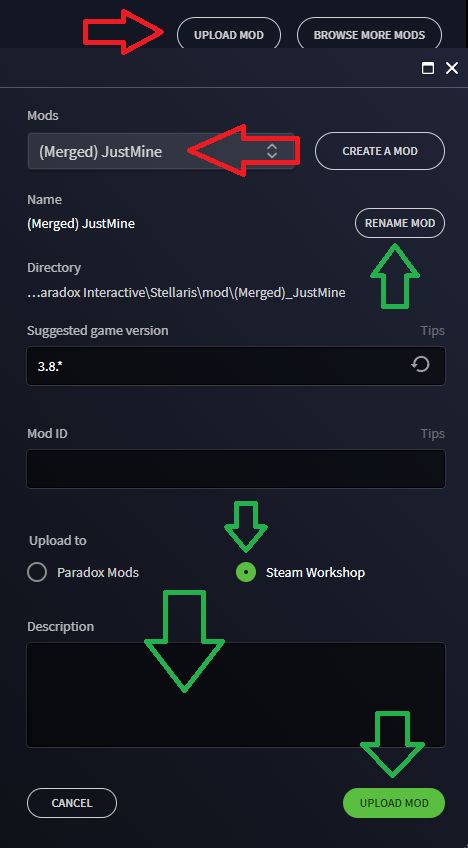 .
. - Change the visibility on your mod to unlisted/friends only.
- Give your friends the link and have them subscribe.
- Make a playset containing only your own local copy of the merged mod. Your friends should make a playset containing only the Steam Workshop upload.
- Congrats, the checksum will never change!
Aside: Don't subscribe to your own mod on the workshop! (from the Stellaris Modding Den): If your mod doesn't seem to be having any effect, this is often caused by a common beginner mistake: subscribing on the workshop to a mod you have in your local files. This will cause the game to ignore the workshop version, and only the local version will work. Avoid subscribing to your own mod – if the version you uploaded works, the workshop version will work. Alternatively, if you must test it, change the name of your local mod in the descriptor file. This will allow you to subscribe to the workshop version separately.
Step 5: Revert to a previous version (optional – after the game updates)
Paradox provides the ability to revert to many previous game versions via the Steam Beta menu. After a new game version releases, if you want to go back and use the merged mod you created, this is where you go back to the game version it worked with.
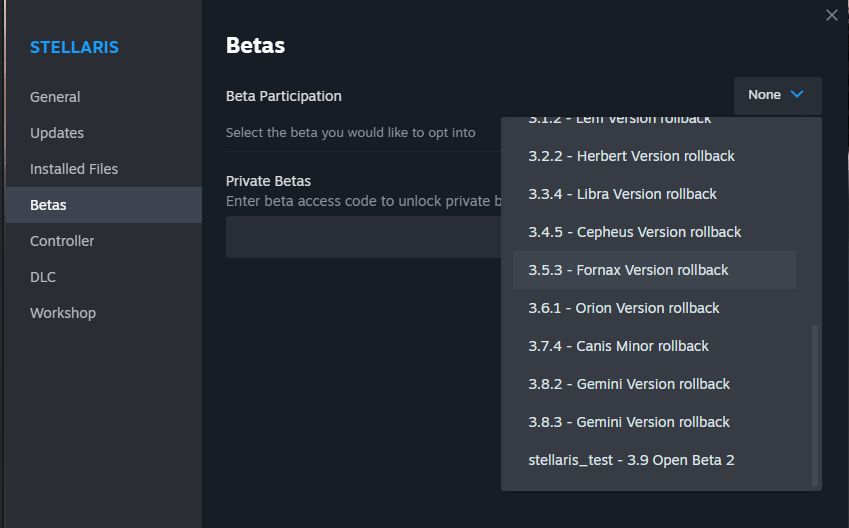
Filed in: #stellaris